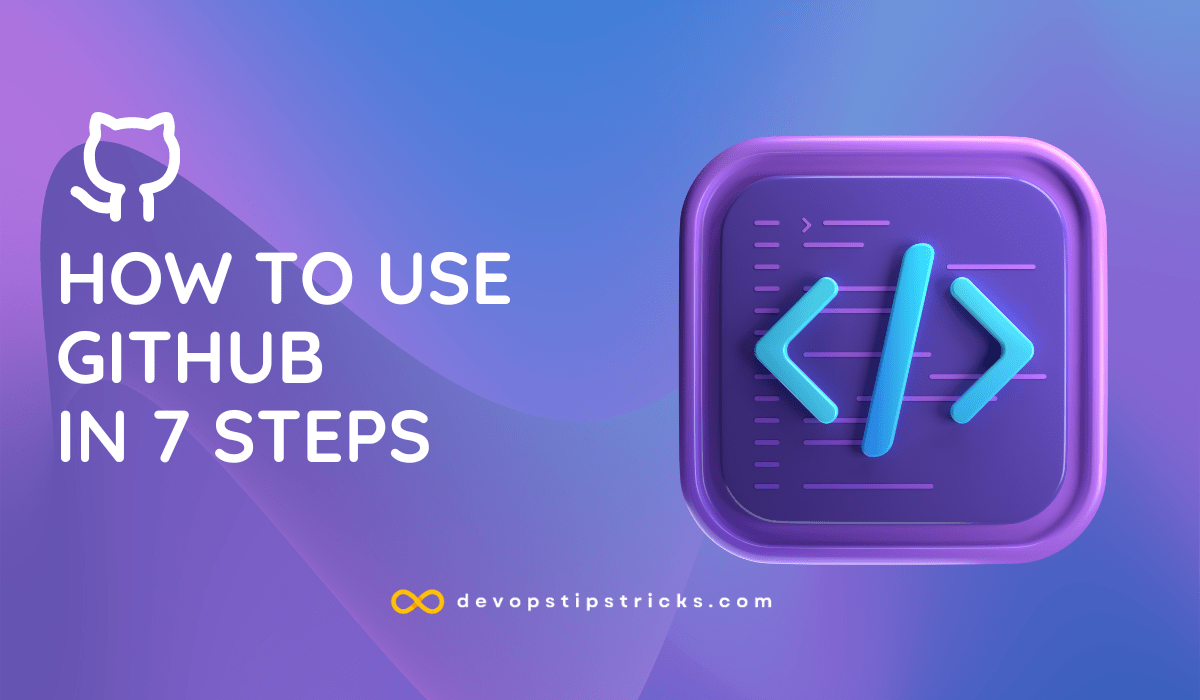
GitHub is a company that offers a cloud-based Git repository hosting service. Basically, it makes it much easier for individuals and teams to use Git for version control and collaboration.
GitHub’s interface is very user-friendly, so even novice coders can take advantage of Git. Using Git without GitHub usually requires a bit more technical knowledge.
More details on Git: https://devopstipstricks.com/what-is-git-why-should-i-use-it-what-are-github-gitlab-bitbucket-for/
GitHub is so user-friendly that some people even use GitHub to manage other types of projects, such as writing books.
In addition, anyone can sign up for a public code repository for free and host their code there, which makes GitHub especially popular for open source projects.
What is GitHub Repository?
GitHub Repository contains all the files of your project and the revision history of each file. You can discuss and manage your project’s work in the repository.
A Brief Overview of the Github Interface
To gain a basic understanding of what the GitHub interface looks like, you can view the code and file layout hosted on WordPress’ Github repository here.

From here you can view the various branches that are being worked on and also when someone has made an update.
After making changes to the code in this repository, you can submit it to the code repository by creating a pull request. A pull request asks the person responsible for the code (team leader, scrum master, etc.) to add your code to the main code directory. It also helps that person to see exactly what you changed in the code.
How to use GitHub in 7 Steps
GitHub is complex at first glance, but understanding a few basics will help you get started easily. To use GitHub, you need to complete these few steps first. So let’s get started, how to use GitHub.
- Sign up for GitHub
You will need a GitHub account to use GitHub. You can create a free GitHub account here and start using GitHub right away. With a free account, you get access to unlimited public and private repositories. You also get bug tracking and project management features. The only downside is that only three collaborators are allowed for private repositories.
- Install Git
We mentioned that GitHub runs on Git. You can read this article to install Git on your computer.
- Create a Repository
To do anything on GitHub, you first need to know how to create a repository. Quite simply, a repository stores everything related to a particular project, including files, images, spreadsheets, datasets and videos, and is usually divided into many files.
To create a new repository, click on the “new repository” button in the top right corner. You can then name your repository, add a short description and check the box that says “initialize this repository with a README”. Finally, you should click on the “create repository” button. You can upload your project to GitHub at this stage.
- Create a Branch
Projects are versatile and require many program versions when building. Branching allows you to organize multiple unique versions of a repository at the same time. Your repository automatically has a definitive branch called master. You can work on several different branches to make edits before finally committing to the master branch.
When a new branch is started, it will remain a copy of the master branch until you edit it to make new changes. A branch usually goes through many steps and approvals before it is merged into the master branch. To start a new branch on GitHub, go to your new repository, click on the dropdown menu that says “branch: master”, type in a branch name (such as IOKU edits), and then hit the “create branch” button. The use of branches is ideal for adding new features or bug fixes.
- Create and Commit Changes to a Branch
To make changes to a branch on GitHub, go to the code view of your newly created branch. Click on the file you want to modify, then click on the pencil icon at the top right, make the necessary edits, describe your changes by writing a commit message, and then click “accept changes”.
Each saved change is called a commit. Each individual commit has its own commit message that gives more details about why a particular change was made. Commit messages give a history of changes and help other contributors to the project understand how the project has changed over time.
- Create a Pull Request
To merge any branch with another person’s branch, you need to open a pull request. A pull request is GitHub’s way of notifying interested parties about your desire to incorporate your changes into that branch. A pull request will show the differences in content between branches in red and green. You can create a pull request when you complete a commit. For best results, when submitting a pull request, you can use the “@” attribute to mention specific people you need feedback from.
To open a pull request, you will go to the “pull request” tab and press the button that says “new pull request”. Then, in the “sample comparisons” box, find the branch you made and compare it to the master. Make sure you like the changes and then click the “create pull request” button. Give your pull request a title and briefly describe the changes. Click “create pull request” to finish.
- Merge your Pull Request
Merging your pull request with the major is something you may actually need to pass on to the project manager for approval. For the sake of learning though, you can try to do it yourself. Simply press the button that says “merge pull request”, select “approve merge” and then delete the merged branch once it is included in the master.
Github vs Gitlab vs Bitbucket
Generally, developers agree that GitLab and GitHub have the best interface. Many developers prefer GitHub because it is more popular with developers and they are more accustomed to the in-site navigation. However, teams using Jira naturally prefer BitBucket, as it offers the advantage of seamless integration with the Atlassian ecosystem.
Here’s a brief overview of each platform’s interface:
GitHub: Lots of manual and guide content, basic functionality is quickly accessible, the interface is minimalistic and easy to understand. The downsides are the lack of native integrations with Jira and the lack of advanced CI features.
BitBucket: The interface can be confusing, but as the platform becomes more popular, more and more guidance resources are being produced. Teams using Jira often prefer BitBucket as it provides much better project traceability.
GitLab: GitLab is not as well-established as its competitors, so interface guides and tutorials are still lacking. However, the interface design is very well organized and advanced plugins are easy to find.
Conclusion
Based on this information, using GitHub, GitLab or BitBucket is up to your preferences. GitLab is recommended for large companies, while BitBucket and GitHub are recommended for personal, small and medium-sized companies.