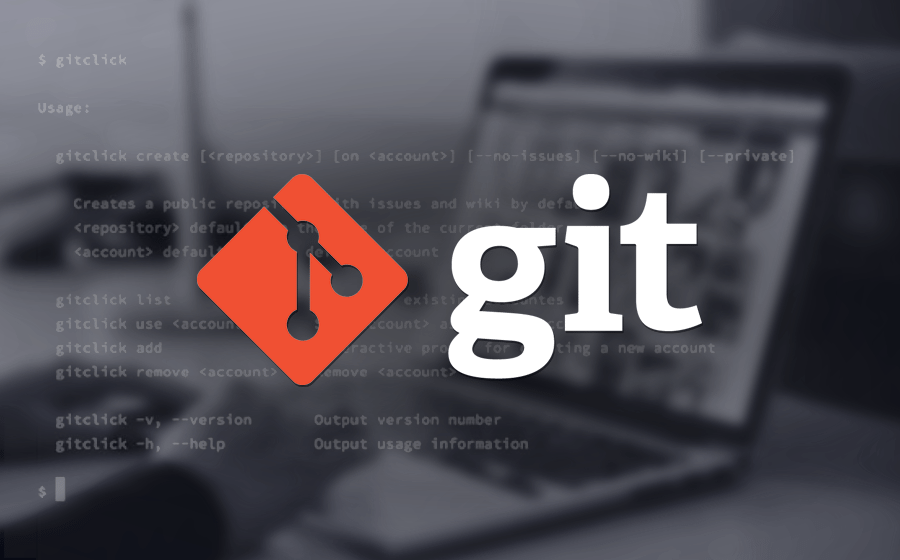
In the world of software development and DevOps, version control is a critical aspect of managing and tracking changes in code. Git, a widely-used version control system, plays a pivotal role in the success of many development projects. This blog post aims to provide an introduction to Git and highlight some of the most commonly used Git commands that are essential for anyone in the DevOps space.
What is Git and Why is it Important?
Git is a distributed version control system that allows developers to track changes, collaborate with a team, and manage code effectively. It’s open-source, fast, and flexible, making it a popular choice among developers and DevOps professionals.
Here are a few reasons why Git is important in a DevOps environment:
- Collaboration: Git enables multiple developers to work on a project simultaneously and merge their changes seamlessly.
- Version Control: Git provides version history, allowing you to revert to previous states of your code easily.
- Branching and Merging: Git allows for branching, enabling developers to work on separate tasks or features and later merge them back into the main codebase.
- Code Review: Git facilitates efficient code review processes, enhancing code quality.
- Efficiency and Speed: Git’s distributed nature allows for faster operations, which is crucial in a DevOps environment where efficiency is key.
Basic Git Concepts
Before diving into Git commands, let’s cover some fundamental concepts:
- Repository (Repo): A repository is a collection of files and directories associated with a project, along with the version history.
- Commit: A commit is a snapshot of the repository at a specific point in time, preserving changes made to the files.
- Branch: A branch is an independent line of development, enabling developers to work on separate tasks without affecting the main codebase.
- Merge: Merging combines changes from one branch (e.g., a feature branch) into another (e.g., the main branch).
Git Commands for DevOps
1. Initializing a Git Repository
To start using Git for version control in a project, you need to initialize a Git repository in the project directory.
git init
This command creates a new Git repository in the current directory.
2. Cloning a Repository
To clone an existing Git repository from a remote location (e.g., GitHub), use the following command:
git clone <repository_url>
Replace <repository_url> with the URL of the repository you want to clone.
3. Adding Changes to the Staging Area
To stage changes for the next commit, use the add command:
git add <file(s)>
Replace <file(s)> with the name of the file(s) you want to stage. You can also use . to stage all changes.
4. Creating a Commit
To create a commit with the staged changes, use the commit command:
git commit -m "Your commit message here"
Replace "Your commit message here" with a meaningful message describing the changes in the commit.
5. Checking the Status of the Repository
To see the status of the repository and the files’ current state, use the status command:
git status
This command provides information about untracked files, staged changes, and more.
6. Pushing Changes to a Remote Repository
To push your local commits to a remote repository (e.g., on GitHub), use the push command:
git push origin <branch>
Replace <branch> with the branch you want to push (e.g., main).
7. Pulling Changes from a Remote Repository
To pull the latest changes from the remote repository to your local repository, use the pull command:
git pull origin <branch>
Replace <branch> with the branch from which you want to pull changes.
8. Creating and Switching Branches
To create a new branch and switch to it, use the checkout command:
git checkout -b <branch_name>
Replace <branch_name> with the desired name for your new branch.
9. Merging Branches
To merge changes from one branch into another, use the merge command:
git merge <branch_to_merge>
Replace <branch_to_merge> with the name of the branch you want to merge into the current branch.
These are some of the fundamental Git commands that can help you get started with version control in a DevOps environment. As you continue your Git journey, you’ll discover additional features and commands that enhance your efficiency and collaboration within your development team. Happy coding and collaborating!
Getting Started with Git Commands: A DevOps Perspective